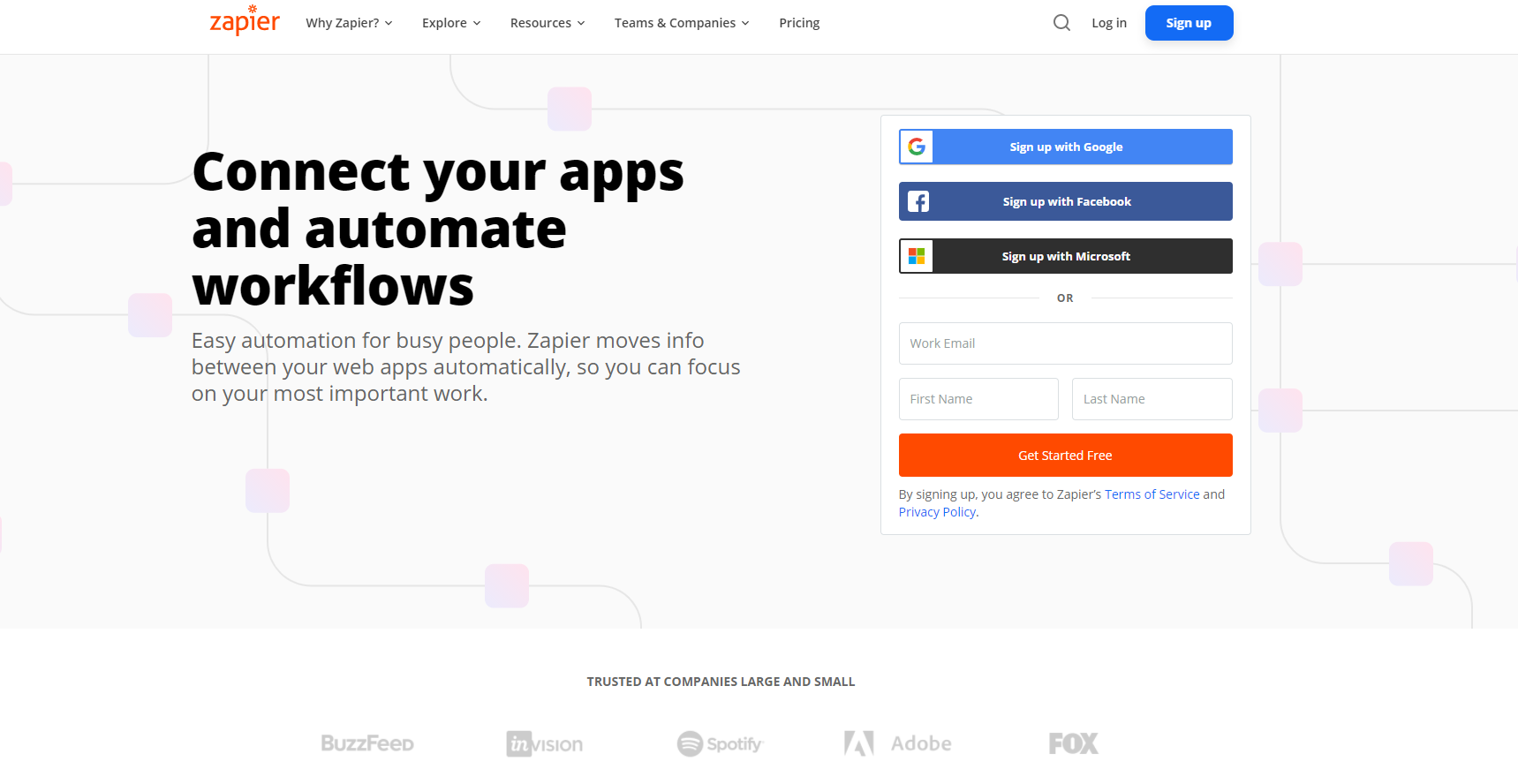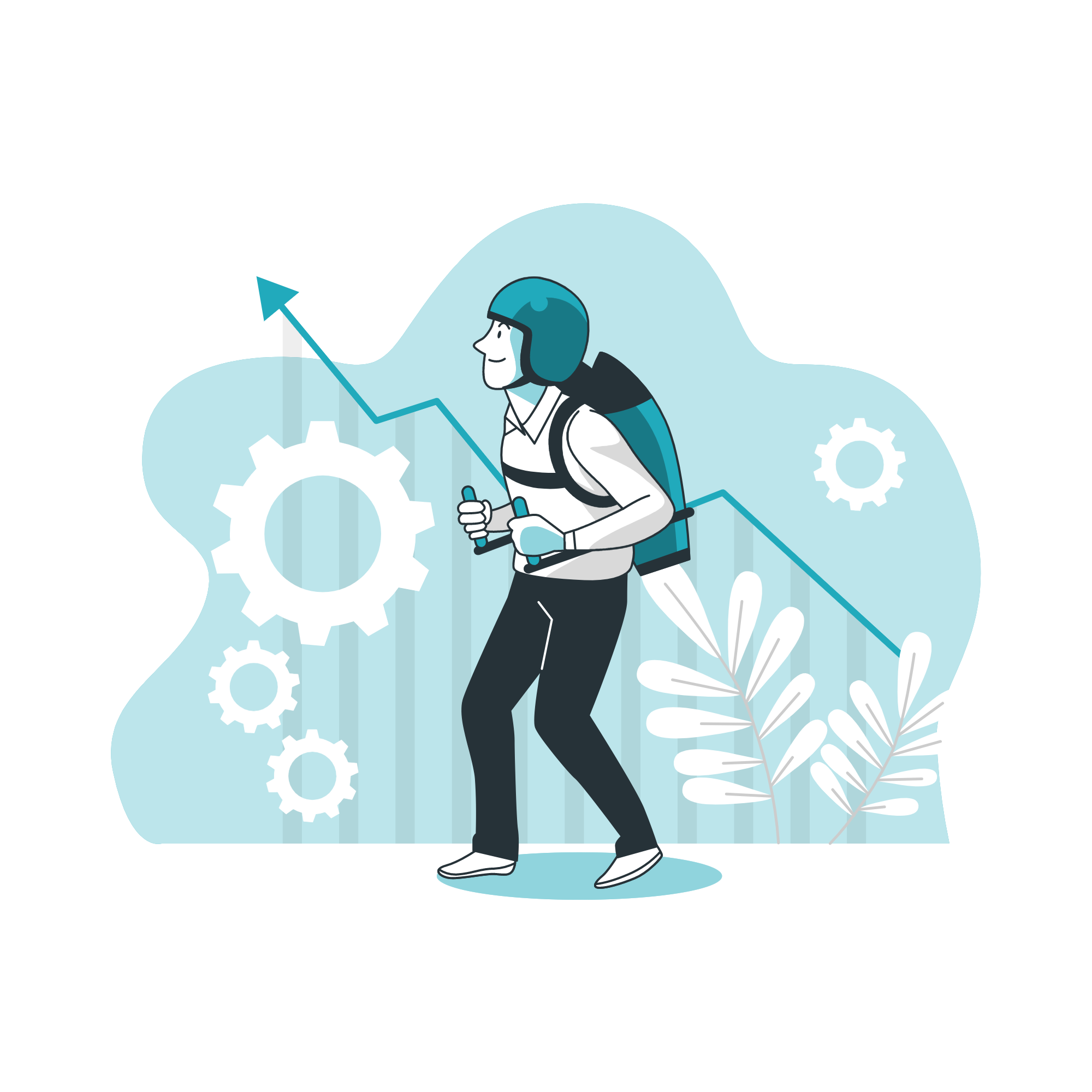Zapier review - Share Blog Posts to Linkedin
Screen shot from Zapier.com.
In one of my previous posts, I mentioned that Hootsuite is changing its free plan. Hootsuite had reduced the number of free posts that you can schedule per month to 5, and it could be a problem for budding freelancers and start-ups. I found a solution! You can use Zapier!
Content
1. What is Zapier?
Zapier is a tool that allows you to automate repetitive tasks between two or more apps! You do not need to input any code to automate any of the processes. You can connect over 2000 different apps to streamline the processes. For example, you can automate processes from Outlook to Slack or from your blog to your social media accounts!
In this post, I will focus on scheduling your blog posts to your LinkedIn profile directly.
2. How to use Zapier?
First, create an account with Zapier.
Once you have created an account, you will see a welcome message from Zapier.
Key in RSS by Zapier under Connect this App and LinkedIn under with this one.
Whatever it is, the way you tell your story online can make all the difference.
Zapier will have a list of recommendation for you to try. For this demonstration, we will use the function Grow your audience by sharing your new blog posts on LinkedIn. In short, this process allows you to share your new blog posts on LinkedIn automatically as and when you publish a new post.
Now, let's set up the Trigger.
Make sure that you choose New Item in Feed under Trigger Event. Click continue.
Input in your blog RSS Feed under Feed URL. You can leave the Username and Password fields empty. Choose Different Guid/URL (recommended) under What Triggers a New Feed Item?
In this section, Zapier will show you the post that they found from the RSS feed. You can take a look and see if some of the content, e.g. Title, Category, Creator, are correct. If yes, click Continue.
Now, we shall proceed to the Action stage.
Connect to LinkedIn. You can either share the post to your personal profile or company's page.
Choose the LinkedIn account.
Fill up the field to set up the auto-publishing to your LinkedIn page.
Fill up the comment segment. You can have a generic text or choose to use the blog's title in the post description. Then, include the URL of the post under Content URL.
Now, let's test out the action. Click on Test Action.
I tested the process before I took a screenshot, which is why it's stating as a Retest action.
Proceed to your LinkedIn profile. You would be able to see the test post.
Once you are happy with the result, you can turn on the Zap!
All the zaps that you created are in your dashboard.
3. Review
Here's my honest review:
Aesthetic Design
It has a clean dashboard that keeps everything organised. It's not very cluttered, but I do think the dashboard can be further improvised. It can be pretty overwhelming to have 6 recommended workflows on the dashboard when you are new to the application. It would cause me to have decision fatigue.
Ease of use
In the beginning, it is not easy to use, especially if you do not know what you want to automate. It can be overwhelming and time-consuming to figure out what you want, what to do and how to use the app. However, once you explored the app, it will get easier. You would need some time to get used to the process.
User Experience
Based on my personal experience, I was overwhelmed by the choices when I first signed up for the application. There are more than 2000 applications available for you to try out. I don't even know how to use most of the applications. Nonetheless, Zapier has applications that I am familiar with like Google Form, sheet, Outlook, Facebook, Instagram, etc.
I didn't know what I want to do with Zapier. Then, I recalled I wanted to schedule my LinkedIn posts. Hence, I used this scenario as an experiment. After implementing a few Zaps, I have a better understanding of the app.
It would be great if Zapier could do a short survey to understand each user before the app shares a list of recommendations. E.g. Ask the user for the list of the applications that he/she frequently used, instead of recommending them to automate processes based on Google applications. It might not be what the user wants, especially if they are not using any Google apps for business purposes.
4. Pros and Cons of using Zapier
Pros of Using Zapier
Great support for thousands of applications
It's easy to set up the Zap. You do not need to know coding to set up the process.
If you are well-versed with Zapier, you can streamline processes and set up multi-step automation. However, you need time to learn and test out the Zap!
Cons of Using Zapier
Tik Tok is not up on Zapier yet! (As of 11 May 2021) For marketers who are looking to automate processes to Tik Tok, sorry!
When an error occurs, you can troubleshoot the issue. However, Zapier provides a generic solution. They do not highlight the inaccurate fields. You need to go through a few rounds of trial and error to correct the issue. It's very time-consuming.
Zapier will alert you that there is an error, but the solutions are not helpful.
5. Price Plan
I am using the free plan. You have 5 Zaps for the free option. It is sufficient if you are only using it to schedule blog posts to your LinkedIn account. I am using 2 Zaps for my blog and podcast episodes. So, for now, 5 zaps are sufficient.
Screen shot from Zapier.com.
6. Why should you use Zapier?
Zapier is great for connecting online applications and automating repetitive tasks. You can free up the time to focus on important matters. It's a great app for individuals and businesses. It is a great app for people who do not know how to code.
7. Who should use Zapier?
I strongly encourage that all businesses look into automating repetitive processes. Some of these processes are pretty time consuming, and they can take up many hours. Save your time for more important matters. If you want to automate processes but can't code, give Zapier a shot! Once you get the hang of it, you are good!
I hope this article help.
x, Esther
Whatever it is, the way you tell your story online can make all the difference.
Share this post!